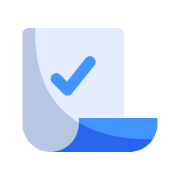Introduction to Project Management Tools Free Template
This training guide introduces employees to core project management tools and workflows used to plan, track, and deliver work effectively across teams.
Published on June 18, 2025
Template
🧭 Introduction
Project management tools are the digital backbone of how teams organize, track, and deliver work. Whether you're coordinating a product launch, tracking client deliverables, or managing internal tasks, project tools help align efforts, clarify responsibilities, and keep deadlines on track.
This training will help you:
- Understand the role and benefits of project management tools
- Get familiar with key features and terms
- Learn how to create, manage, and track tasks effectively
- Collaborate with your team inside the tool
- Use project boards, calendars, and dashboards to stay organized
✏️ [Replace placeholders like [Tool Name], [Your Workflow], or [Team Template] with your company-specific content.]
🧱 Section 1: Why We Use Project Management Tools
Project management tools are not just for project managers — they’re for everyone. These tools allow teams to:
- Break large goals into actionable steps
- Assign tasks with clear owners and deadlines
- See progress at a glance
- Reduce dependency on scattered emails or spreadsheets
- Improve accountability and cross-team visibility
At [Your Company Name], we use [Tool Name] to manage projects across teams like [Marketing, Product, Engineering, Operations].
📋 Section 2: Key Concepts & Terminology
Most project management tools follow a similar structure, even if the naming varies. Here are the basics:
ConceptDefinitionProjectA collection of related tasks, goals, and resources (e.g., a product launch)Task/CardA single unit of work (e.g., “Draft landing page copy”)AssigneeThe person responsible for completing the taskDue DateWhen the task should be completedStatusThe current progress (e.g., To Do, In Progress, Complete)Board/ViewA visual way to organize and filter tasks (e.g., Kanban board, Gantt chart)Comment ThreadDiscussion section inside a task for notes, questions, and feedback
🧠 Section 3: Navigating the Tool
When you first log in to [Tool Name], you’ll typically see:
- A dashboard with your assigned tasks
- Project boards or folders organized by team or department
- Filters to view tasks by project, status, or person
- Notifications for activity updates or mentions
✏️ [Insert screenshots or internal help links here if applicable.]
🛠 Section 4: Creating and Managing Tasks
4.1 Creating a Task
To create a new task:
- Click [“+ New Task”]
- Enter a clear title (e.g., “Write onboarding email draft”)
- Assign the task to yourself or a teammate
- Add a due date and relevant tags or labels
- Include a description or checklist if needed
- Upload files or links (briefs, designs, spreadsheets)
📌 Tip: Be specific with task names and avoid vague terms like “Work on it.”
4.2 Updating Tasks
- Change the status as work progresses (e.g., To Do → In Progress → Done)
- Comment on the task to share updates or ask questions
- Reassign tasks if ownership changes
- Adjust deadlines as needed — and communicate changes in comments
4.3 Using Subtasks and Checklists
For multi-step tasks, break work into subtasks or checklists so it's easier to track progress.
Example: Task: “Publish Q2 Newsletter”
- Draft content
- Review with marketing lead
- Design layout
- Schedule in email platform
- Test and send
📅 Section 5: Working in Boards, Lists, and Calendars
5.1 Kanban Boards
Great for visualizing status (e.g., columns for To Do, Doing, Done)
Use drag-and-drop to move tasks across stages. Great for daily or weekly stand-ups.
5.2 List View
Helpful for sorting by deadline, assignee, or project priority. You can quickly update multiple tasks in bulk.
5.3 Calendar View
Plan work across weeks or months. Best for time-sensitive campaigns or deadline-driven projects.
👥 Section 6: Collaboration Inside the Tool
6.1 Comments & Mentions
Use the comments section in each task to:
- Ask questions
- Share links or files
- Tag teammates with @mentions for visibility
Do: Keep comments concise and focused
Don’t: Use the tool as a substitute for real-time discussions when urgency is high
6.2 Assigning & Following Tasks
- Every task must have a single owner (assignee)
- Others can be added as “followers” to stay updated
- If ownership changes, update the assignee and add a comment explaining why
6.3 Notifications & Alerts
Adjust your notification settings to avoid overload. You can usually choose to be notified:
- When you’re assigned or mentioned
- When a task is updated or completed
- Daily or weekly summaries
📊 Section 7: Reporting and Dashboards
Depending on the tool, you may have access to dashboards showing:
- Completed vs. overdue tasks
- Workload by person or project
- Timeline views for project milestones
- Resource allocation or sprint velocity (for agile teams)
These reports are useful for:
- Weekly stand-ups
- Monthly planning
- Project retrospectives
- Management visibility
✏️ [Link to internal team dashboards or analytics view]
⚠️ Section 8: Best Practices
✅ Do:
- Keep tasks up to date — if you finish it, mark it done
- Use consistent naming and tagging conventions
- Log comments and decisions in the task — not just Slack or email
- Regularly clean up or archive completed projects
🚫 Don’t:
- Let boards get stale with unassigned or outdated tasks
- Create duplicate tasks without checking first
- Change other people’s task statuses without consulting them
- Use private notes instead of shared documentation
🧩 Section 9: Team-Specific Workflows
Each team may have its own template or process for managing work.
TeamWorkflow HighlightsMarketingContent calendar, campaign checklists, asset approval flowsProductSprint planning, feature backlogs, bug trackingCustomer SuccessOnboarding checklists, escalation trackers, renewal workflowsPeople OpsNew hire setup, policy updates, training tracking
✏️ [Insert links to each department’s project templates or usage guide]
🧠 Section 10: Summary & Acknowledgment
Key Takeaways:
- Project management tools create transparency, accountability, and alignment
- Use clear titles, ownership, and deadlines for every task
- Keep your boards and tasks updated — they’re living documents
- Collaborate inside the tool for visibility and continuity
- Explore views like boards, lists, and calendars to stay organized
✅ Acknowledgment
I confirm that I have reviewed and understood the Introduction to Project Management Tools training. I understand the role of these tools in my daily work and how to use them to manage and track tasks effectively.
Signature: ____________________ Date: _____________