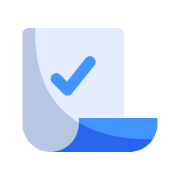← Back to Templates
Knowledge Base
Troubleshooting Common Software Access Issues Free Template
Understand the most common reasons software access fails and how to troubleshoot login, permission, and sync issues.
Published on June 18, 2025
Template
Overview
Running into trouble accessing software? You’re not alone — most software access issues fall into a few common categories, and many can be resolved quickly. Whether you’re facing login errors, locked accounts, or missing access to a tool, this article will help you understand what might be going wrong and what steps to take next.
Common Causes of Access Problems
- Account Not Yet Provisioned
- New accounts for tools like Slack, Notion, HubSpot, or Jira are usually provisioned during onboarding.
- If you're new and can't access a tool, check with your manager or IT to confirm it’s been set up.
- Wrong Email or Login Method
- Some apps use SSO (Single Sign-On) — others use a separate login.
- Make sure you’re using your company email, and check if the login screen shows a “Sign in with Google/Microsoft” option.
- Password Issues
- If you forgot your password or recently changed it, use the “Forgot Password” link.
- If SSO is enabled, resetting the password must be done through your main company account.
- Role or Permission Not Assigned
- You may have access to the tool but not to the feature or workspace you need.
- Example: You can open Jira but can’t see your team’s board — your project role may be missing.
- VPN or Network Blockage
- Some apps require you to be on the company VPN or within an approved IP range.
- If you're remote, confirm whether VPN access is required.
- Browser Conflicts or Extensions
- Cached credentials or conflicting plugins can prevent login.
- Try using incognito mode or switching browsers to test.
What You Can Do Before Contacting IT
- Double-check the spelling of your email or username
- Confirm you’re using the correct login method (SSO vs manual)
- Try logging in from a different browser or device
- Clear your browser cache and cookies
- If on mobile, ensure your app is up to date
When to Escalate to IT
If none of the above resolves your issue, contact IT Support at support@yourcompany.com or submit a ticket under “Software Access.”
Include the following to speed things up:
- Your name and department
- The software or tool you’re trying to access
- Any error messages or screenshots
- Whether it worked before or is your first login attempt